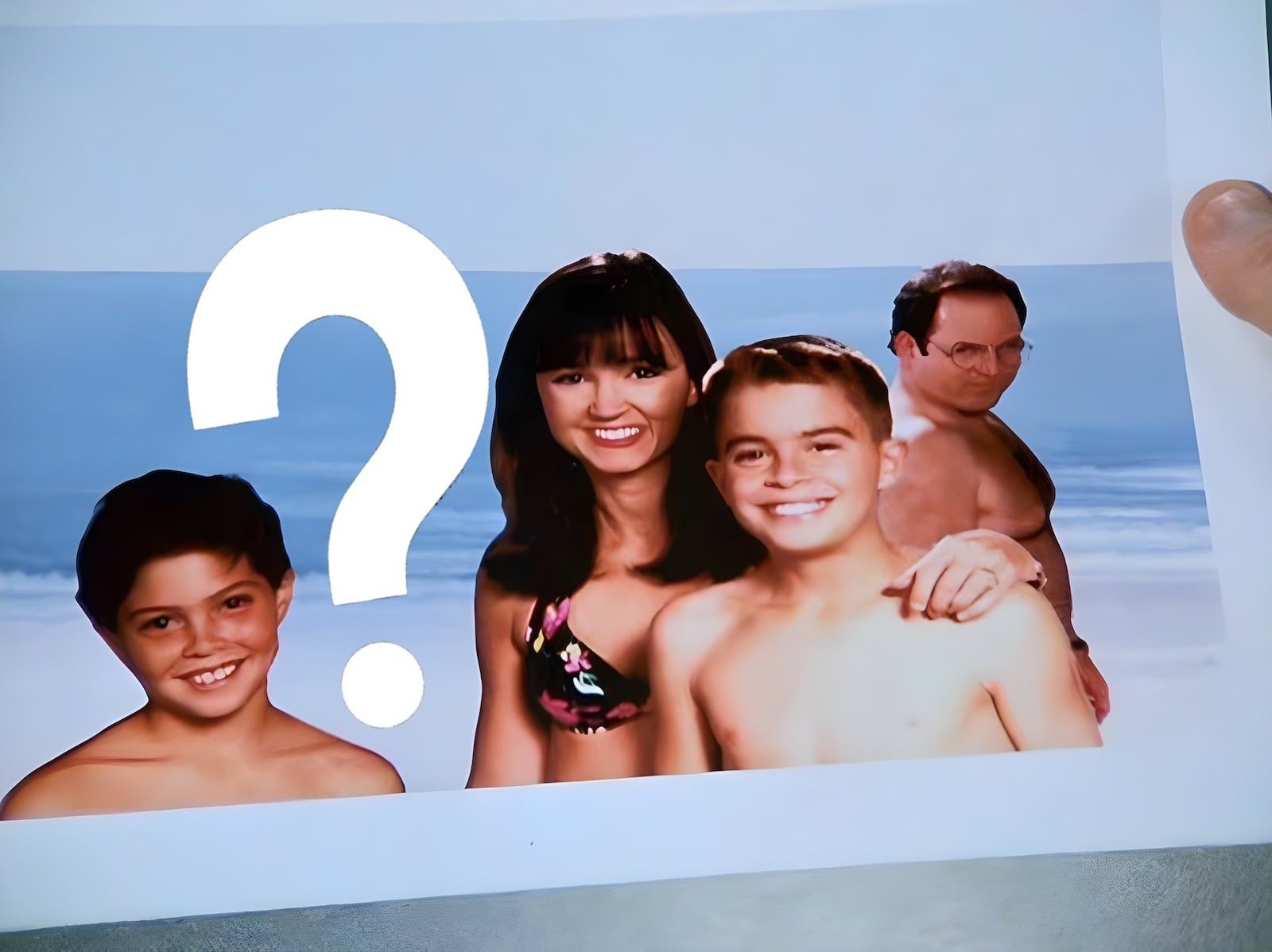Some of you Seinfeld fans might remember that scene from an episode named "The Slicer", episode 7 of series 9. (The last season. Even in the tail end of Seinfeld, it was going strong!)
In that episode, one of the stories was that George got a job at a company called Kruger Industrial Smoothing. The head and namesake of the company, Mr Kruger, had a photo on his desk of his family at a beach, with George giving the family stink-eye in the frame.
Here's the photo that George noticed was sitting on his boss's desk, just as George was offered the job:

I don't need to explain the whole episode to any fan of Seinfeld, but for anyone else, briefly: George saw his photo in that frame, and recalled why he was giving the family stink-eye — it was because he had accused the family of throwing his clothes into the ocean, and had then thrown something theirs into the ocean in return, only to realise later that it was probably the tide that had taken his clothes out.
Anyway, not wanting to remind his new boss of their awkward past encounter, George stole the photo and asked a photo lab guy to "airbrush it".
This is what came back:

"You airbrushed out the wrong guy!" George yelled at the hapless photo lab attendant. Here's me thinking he did a pretty good job. I don't even know how you'd airbrush a physical (and not digital) photo. This was in the 90s, remember. He pretty successfully replaced Mr Kruger with waves and water.
George then gets the attendant to remove George, and to "airbrush the other guy back in". This was the result:

Anyway, George obviously wasn't very happy with it ("Well, I think it's pretty good, seeing I was going off memory!" the attendant said), and the rest of the episode is worth a watch to see how George resolves it.
But I wanted to see how Photoshop would deal with it. To do this, I used Photoshop's 2023 beta edition, which has a preview of "Generative fill".
"Generative fill" is a huge step up from "Content-aware fill" that I already really enjoy using. "Content-aware fill" is a great way to airbrush out elements from otherwise fairly uniform areas. But it's no good at dealing with complex backgrounds. And obviously, it has no imagination; content-aware fill just takes data from elsewhere in the image.
For all of these, I had to give it a prompt — I asked Photoshop to render the father / husband in the photo. Otherwise, it would just draw a boat or something.
Here's how they went. I'll look through five attempts.
Attempt 1

In the first attempt, Photoshop Generative Fill painted in an Indian / Subcontinental / South East Asian guy.
He might be the father of the kid on the left of the photo (to his right)!
Attempt 2

For attempt 2, Photoshop painted in actually an appropriate looking guy (like, he could be the father) in a white t-shirt!
In this photo, like in most of them, someone's hand is crawling out the edge of the photo.
Attempt 3

In attempt 3, we have a kind of creepy tanned guy getting a little bit handsy. Creepily, Photoshop Generative Fill. Hands off! Well, at least nobody's hands are coming out of the photo.
Attempt 4

In attempt 4, Photoshop rendered in another appropriate looking guy. This is nearly normal, except in that collared dark shirt, he's overdressed for the beach.
Attempt 5

Finally, for attempt five, we have this large black dude. Beautiful family, but clearly those are not his kids genetically.
Interesting, as Photoshop / AI tends to veer towards the absolute median / homogenous cases. I'm also not sure how he's getting his hand onto the edge of the photo there.
All of these are, of course, far superior to the airbrushed-in drawing that the photo store attendant originally did. And they took me about 5 minutes, or a fraction of the time it took to write this blog post.
Hope you enjoyed it!